(Selecting one of the sample designs will erase any current design you might already be working on.)
SPELLING - Please note, we produce your design from an image file created when you add-to-cart. This means you will get the exact design you created. For refrence there is an option to save a copy of your design (see more below) and in the shopping cart, there will be a link to view a copy of your design. This link should be active for approxamately 6 months. After that files are purged. Please use a browser that has built in spell check, such as firefox or google chrome, we are unable to check or correct any spelling errors.
Some option selections will change the pricing of your plaque. The pricing will adjust in real time.
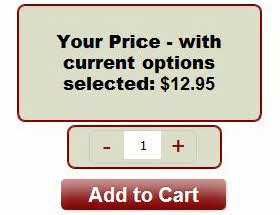
- STEP-1 Choose your plaque size -
Use the drop-down choice, or click the red
 help icon (SEE IMAGE BELOW) to select the size of your plaque. These are the available sizes for this product. Note the pricing automatically
adjusts when you choose your size and options that effect the pricing of the plaque. The size of the image in the designer will not change, but you can confirm
that your selection has been registered by noting the selection in the bottom of the designer.
help icon (SEE IMAGE BELOW) to select the size of your plaque. These are the available sizes for this product. Note the pricing automatically
adjusts when you choose your size and options that effect the pricing of the plaque. The size of the image in the designer will not change, but you can confirm
that your selection has been registered by noting the selection in the bottom of the designer.

- STEP-2 Choose metal plate color and style - Use the drop-down choice, or click the red
 help icon (SEE IMAGE BELOW) to select the Metal color and Corner shape.
Choices include Gold, Silver, and White metal and Standard, Notched or Rounded corners.
help icon (SEE IMAGE BELOW) to select the Metal color and Corner shape.
Choices include Gold, Silver, and White metal and Standard, Notched or Rounded corners.
Please note, Notched or Rounded corners result in a slight upcharge per plaque. Pricing will adjust in real time.

- STEP-3 Choose the Plaque wood finish - Use the drop-down choice, or click the red
 help icon (SEE IMAGE BELOW) to select the choice of wood plaque finishes.
These plaques blanks are made of MDF wood with a high-quality durable finish. Options include Cherry Finish wood, Black Marble and Solid Black finish.
Note, the Black Marble and solid Black finish are a slightly higher cost and you will see the pricing automatically adjust as you select options.
help icon (SEE IMAGE BELOW) to select the choice of wood plaque finishes.
These plaques blanks are made of MDF wood with a high-quality durable finish. Options include Cherry Finish wood, Black Marble and Solid Black finish.
Note, the Black Marble and solid Black finish are a slightly higher cost and you will see the pricing automatically adjust as you select options.

- STEP-4 Create and Edit your design - In the body of the text editor, you can begin typing any text. The text will begin to appear in the plaque design.
Using the toolbar buttons, you can highlight (drag accross with your mouse, or double tap on a mobile) text and change the font size, color, style, alignment and
more. By default text is centered for you. There is an image upload feature for you to provide a graphic or logo. NOTE - Any parts of your image that are white, will produce as transparent in the final product.
Image file size is limited to 5mb. Acceptable image types include .jpg .png, .bmp, .gif. Please check spelling carefully. It's best to use a browser with built in spellcheck. We are unable to check or correct any spelling in your design. Text typed in that extends beyond the "designable area" of the plaque will not show on your design.

Having trouble coming with ideas for text? - We have provided sample layouts to get you started. This is particularly helpful if you are on a mobile device. NOTE - Clicking one of the sample designs will erase any current design you might be working on. Once the sample design populates, you can make edits to change any relevent info.

- STEP-5 View Large version and Download a copy - Click the large button "View Large Version and Save a Copy" to generate a large view of your design (it may take a few moments to load) and once that populates, there is a button to click and download a copy to your computer, or mobile device. This is your opprotunity to "proof" your design and be sure everything is just the way to want.
If you have uploaded an image to your design and it's pixelatted "or fuzzy" it may not produce well and you may want to edit your design (you can remove an image) and upload a new one.

- STEP-6 Add to Cart - The last step is to enter a quantity and click the "Add to Cart" button. This will take a few moments as the system will
save your design files. There is a file geneterated that will have a web-address in your shopping cart. That will show your design. Production files are also created for us to produce the design.
After the files are saved, you will see our "soft cart" feature popup. Here you can decide to go to the shopping cart or stay on the page and create a new design. If you decide to stay on the
page, you can alter your design and add to cart again, but your original design you created will be saved in the shopping cart until you checkout or delete that item from your shopping cart.
